Note: Styles which have been mentioned as ‘Semi-formal’ and ‘Business friendly’ are preferred in interaction with customers.
Function Style and Use
Address
Dear James Used with Semi-formal relationships and contexts; can we used with someone you haven’t met
Dear Mr. Mason Formal relationship and contexts; Often with people you haven’t met
Dear Mr. James Mason Very formal relationship and contexts; Used in legal notifications and letters
Dear Ms. Melissa Formal
Dear Associates Formal with Business Partners
Hi Melissa Semi-formal and Business friendly
Hi James Semi-formal and Business friendly
Hello James Semi-formal and Business friendly
Melissa For conversational threads, frequent interactions, and within teams
Mel Very familiar and casual, only with people you are very familiar with and in informal context
Jim Very familiar and casual, only with people you are very familiar with and in informal context
Hi Semi-formal but impersonal and matter-of-fact; use with more than 3 addressees
Hi Everyone/Everybody/All Semi-formal; with groups
Hi guys and gals! Very casual; only with close friends and for personal messages
Hi Ladies! Only for casual messages and between women preferably!
Signoff
Speak to you soon Informal
Looking forward to hearing from you Informal and Personal
I look forward to hear from you Informal and Personal
Kind Regards/Best Regards/Warm Regards/Wishes Semi-formal
All the best Informal
Sincerely Yours Very formal and old-fashioned (Don’t use)
Thanks Informal
Regards Semi-formal
Thanks and Regards Semi-formal
Cheers With British Colleagues and Clients
Have a nice day/Wonderful weekend Informal
Tuesday, August 31, 2010
Monday, August 30, 2010
Why do my Scroll bar go to row 500 when my data ends at row 50:
Excel may be remembering some data that was in row 500, but has been deleted. To go to the cell which is currently the "Last Cell" in the worksheet, hold the Ctrl key, and press the End key. If the Last Cell (cell J500 in this example) is outside the range of cells that is actually being used, you can reset the used range, so the scroll bar works correctly.
Note: If any cells contain references to the deleted cells, those references will be replaced with a #REF! error. If you have cells that are formatted, but outside the range that contains data, the formatting will be lost.
To manually reset the used range:
1. Select the last cell that contains data in the worksheet
2. To delete any unused rows:
Move down one row from the last cell with data.
Hold the Ctrl and Shift keys, and press the Down Arrow key
Right-click in the selected cells, and, from the shortcut menu, choose Delete
Select Entire Row, click OK.
3. To delete any unused columns:
Move right one column from the last cell with data.
Hold the Ctrl and Shift keys, and press the Right Arrow key
Right-click in the selected cells, and, from the shortcut menu, choose Delete
Select Entire Column, click OK.
4. Save the file. Note: In older versions of Excel, you may have to Save, then close and re-open the file before the used range is reset.
Note: If any cells contain references to the deleted cells, those references will be replaced with a #REF! error. If you have cells that are formatted, but outside the range that contains data, the formatting will be lost.
To manually reset the used range:
1. Select the last cell that contains data in the worksheet
2. To delete any unused rows:
Move down one row from the last cell with data.
Hold the Ctrl and Shift keys, and press the Down Arrow key
Right-click in the selected cells, and, from the shortcut menu, choose Delete
Select Entire Row, click OK.
3. To delete any unused columns:
Move right one column from the last cell with data.
Hold the Ctrl and Shift keys, and press the Right Arrow key
Right-click in the selected cells, and, from the shortcut menu, choose Delete
Select Entire Column, click OK.
4. Save the file. Note: In older versions of Excel, you may have to Save, then close and re-open the file before the used range is reset.
Sunday, August 29, 2010
Delegate and Escalate – Important Skills:
When you kick off a project, you should know how you are going to get things done. You’ll have processes in place for many things already, thanks to your PMO, or as a result of having done them before. However, do you have a clear approach for delegation and escalation?
Delegation and escalation are two sides of the same coin. Delegation is giving work to someone in your team or maybe on the same hierarchical level as you. Escalation is giving work to someone above you, such as the project sponsor. The same principles apply for both task allocation exercises. The person receiving the tasks needs:
• Clear instructions on what to do with it
• A deadline by when you need it done
• An appreciation of what will happen if it doesn’t get done i.e. setting the task in the wider context of the project.
How do you choose which tasks to delegate, which to keep, and at what point things are escalated? You’ll have to do all of these things in a ‘normal’ project, so it is worth spending some time to work out how to get them done. This could involve:
• Setting tolerances for tasks and decisions: what are the trigger points for escalation? What can you fix yourself and what or when do you need input from someone higher up the project hierarchy?
• Establishing what the staff development needs are on the project: who on your team would like some exposure to quality reviews, for example? Could you plan for them to be involved in quality reviews as part of their on-the-job training, with a view to delegating them the task of quality reviews in the future?
• Establishing how competent your project team members are: what can you delegate safely? An enthusiastic member of staff might be really keen to take on the job of updating the project plan, but how well do they know Project Planner, or your project scheduling tool? Enthusiasm isn’t a suitable reason for you, as project manager, to delegate tasks. Prepare to support your team member through the learning curve so that he/she is competent as well as enthusiastic about taking on new responsibilities.
As we’ve seen, the project tolerances provide a framework to establishing which tasks need to be escalated. Set project tolerances for time, cost, quality and anything else you can think of that is important to the stakeholder group.
Some people find it easy to escalate but not so easy to delegate. If that sounds like you, remember a time when someone gave you a piece of work to complete. How did they do it and what instructions did they provide? If delegating makes you feel uncomfortable, just practice how you do it. You can’t avoid delegating, so you might as well think through how you will go about handing off pieces of work to your team, and if you need to, run through what you are going to say in the privacy of a meeting room or on your way to work before you talk to them.
Finally, consider how you will go about delegating and escalating. When is a good time to hand off tasks to a colleague? Do you need to schedule a meeting with them? If it is your project sponsor and the escalation is urgent, are they easy to get hold of? If not, what’s the contingency plan – or do you have to put everything on hold until they are in a position to provide some feedback as a result of your escalation?
Delegating and escalating are things that will come naturally, once you have been a project manager for some time. However, with a new team it is always worth consciously thinking about how you will make these things happen so that you get good results from delegating and escalating for your project and your team.
Delegation and escalation are two sides of the same coin. Delegation is giving work to someone in your team or maybe on the same hierarchical level as you. Escalation is giving work to someone above you, such as the project sponsor. The same principles apply for both task allocation exercises. The person receiving the tasks needs:
• Clear instructions on what to do with it
• A deadline by when you need it done
• An appreciation of what will happen if it doesn’t get done i.e. setting the task in the wider context of the project.
How do you choose which tasks to delegate, which to keep, and at what point things are escalated? You’ll have to do all of these things in a ‘normal’ project, so it is worth spending some time to work out how to get them done. This could involve:
• Setting tolerances for tasks and decisions: what are the trigger points for escalation? What can you fix yourself and what or when do you need input from someone higher up the project hierarchy?
• Establishing what the staff development needs are on the project: who on your team would like some exposure to quality reviews, for example? Could you plan for them to be involved in quality reviews as part of their on-the-job training, with a view to delegating them the task of quality reviews in the future?
• Establishing how competent your project team members are: what can you delegate safely? An enthusiastic member of staff might be really keen to take on the job of updating the project plan, but how well do they know Project Planner, or your project scheduling tool? Enthusiasm isn’t a suitable reason for you, as project manager, to delegate tasks. Prepare to support your team member through the learning curve so that he/she is competent as well as enthusiastic about taking on new responsibilities.
As we’ve seen, the project tolerances provide a framework to establishing which tasks need to be escalated. Set project tolerances for time, cost, quality and anything else you can think of that is important to the stakeholder group.
Some people find it easy to escalate but not so easy to delegate. If that sounds like you, remember a time when someone gave you a piece of work to complete. How did they do it and what instructions did they provide? If delegating makes you feel uncomfortable, just practice how you do it. You can’t avoid delegating, so you might as well think through how you will go about handing off pieces of work to your team, and if you need to, run through what you are going to say in the privacy of a meeting room or on your way to work before you talk to them.
Finally, consider how you will go about delegating and escalating. When is a good time to hand off tasks to a colleague? Do you need to schedule a meeting with them? If it is your project sponsor and the escalation is urgent, are they easy to get hold of? If not, what’s the contingency plan – or do you have to put everything on hold until they are in a position to provide some feedback as a result of your escalation?
Delegating and escalating are things that will come naturally, once you have been a project manager for some time. However, with a new team it is always worth consciously thinking about how you will make these things happen so that you get good results from delegating and escalating for your project and your team.
Tuesday, August 24, 2010
8D process:
8 D is short for Eight Disciplines which Originated from the Ford TOPS (Team Oriented Problem Solving) program. (First published approximately 1987)
D#1 - Establish the Team
D#2 - Describe the problem.
D#3 - Develop an Interim Containment Action
D#4 - Define / Verify Root Cause
D#5 - Choose / Verify Permanent Corrective Action
D#6 - Implement / Validate Permanent Corrective Action
D#7 - Prevent Recurrence
D#8 - Recognize the Team
D#1 - Establish the Team
D#2 - Describe the problem.
D#3 - Develop an Interim Containment Action
D#4 - Define / Verify Root Cause
D#5 - Choose / Verify Permanent Corrective Action
D#6 - Implement / Validate Permanent Corrective Action
D#7 - Prevent Recurrence
D#8 - Recognize the Team
Sunday, August 22, 2010
Add the Same Amount to Selected Numbers:
You may want to increase all the numbers in a range by a set amount. For example, in this price list, all the prices should be increased by $1.50. The following technique makes it easy to increase the prices, all at once.
1. In a blank cell, enter the amount of the increase. In this example, 1.50 was entered in cell D2
2. Copy the cell which contains the increase amount.
3. Select the cells which contain the amounts that you want to increase. Here, cells B2:B5 are selected.
4. On the menu bar, click Edit | Paste Special
5. Click Values, and click Add, then click OK.
6. Each of the selected numbers is automatically increased by $1.50
1. In a blank cell, enter the amount of the increase. In this example, 1.50 was entered in cell D2
2. Copy the cell which contains the increase amount.
3. Select the cells which contain the amounts that you want to increase. Here, cells B2:B5 are selected.
4. On the menu bar, click Edit | Paste Special
5. Click Values, and click Add, then click OK.
6. Each of the selected numbers is automatically increased by $1.50
Thursday, August 19, 2010
Low Tire Pressure Warning:
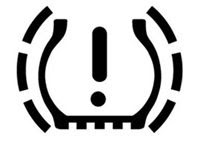
Do you recognize the symbol here? It lights up in your instrument panel and looks like a U-shaped pictograph with treads and an exclamation point in the middle.
Do you understand what it means now?
If you guessed a low tire-pressure warning, you are right. If you didn’t recognize the symbol, that’s also understandable because one out of three drivers do not, according to Schrader, a company that makes tire pressure monitoring systems.
The warning for the TPMS lights up when one or more of your vehicle’s tires is 25% below the manufacturer’s recommended pressure. The system is now required on all vehicles starting with the 2008 model year.
The issue here seems to be that the public hasn’t been properly educated on the warning symbol, which is supposed to be “idiot proof” and understandable across a wide variety of cultures and languages. Yet 46% of drivers couldn’t figure out that the icon represents a tire and 14% thought the symbol represented another problem with the vehicle entirely, according to Schrader.
Properly inflated tires are vitally important to your safety. Low pressure will affect your braking, acceleration, stability, cornering and fuel economy. The government instituted the TPMS mandate after the Bridgestone/Firestone tire failures on the Ford Explorer in 2000, a controversy that was partly attributed to inadequately inflated tires.
Drag and Drop Calendar entries to reschedule:
In Notes 8.5.1, it's super-easy to reschedule a meeting or other calendar entry -- just drag the entry to a new time slot on your calendar.
After you drag it to a new time slot, a window will pop up to make sure you want to reschedule for that time. Once you click ok, you're all set!
You can also schedule a meeting by double-clicking on a time in your calendar.
After you drag it to a new time slot, a window will pop up to make sure you want to reschedule for that time. Once you click ok, you're all set!
You can also schedule a meeting by double-clicking on a time in your calendar.
Tuesday, August 17, 2010
7 QC Tools:
Histograms
Cause and Effect Diagram
Check Sheets
Pareto Diagrams
Graphs
Control Charts
Scatter Diagrams
These are 7 QC tools also known as ISHIKAWAS 7QC tools which revolutionized the Japan & the World in Sixties & Seventies
Cause and Effect Diagram
Check Sheets
Pareto Diagrams
Graphs
Control Charts
Scatter Diagrams
These are 7 QC tools also known as ISHIKAWAS 7QC tools which revolutionized the Japan & the World in Sixties & Seventies
Automatic Scrolling:
Microsoft and various other vendors, for some time now, have been offering mice with a special little wheel or lever between the two buttons. The purpose of the wheel or lever is to scroll quickly through a long document. If you do not have such a mouse you can still get the benefits of automatic scrolling through an undocumented Word command. Simply follow these steps:
1. Choose the Customize option from the Tools menu. Word displays the Customize dialog box.
2. Click on the Commands tab. A list of Word commands appears.
3. In the left side of the dialog box, select the All Commands option.
4. In the right side of the dialog box, select the AutoScroll option.
5. Drag the AutoScroll option to some place on one of your toolbars. When you release the mouse button, a button named Auto Scroll should appear on the toolbar.
6. Click on Close to close the Customize dialog box.
To use your new command, simply click on the new toolbar button. When you do, the vertical scroll bar at the right side of your screen changes. A new double arrow appears in it. As you move the arrow up and down along the scroll bar, you control how fast the document scrolls either up or down. To exit the scrolling mode, you can either press the Esc key or click the mouse button.
1. Choose the Customize option from the Tools menu. Word displays the Customize dialog box.
2. Click on the Commands tab. A list of Word commands appears.
3. In the left side of the dialog box, select the All Commands option.
4. In the right side of the dialog box, select the AutoScroll option.
5. Drag the AutoScroll option to some place on one of your toolbars. When you release the mouse button, a button named Auto Scroll should appear on the toolbar.
6. Click on Close to close the Customize dialog box.
To use your new command, simply click on the new toolbar button. When you do, the vertical scroll bar at the right side of your screen changes. A new double arrow appears in it. As you move the arrow up and down along the scroll bar, you control how fast the document scrolls either up or down. To exit the scrolling mode, you can either press the Esc key or click the mouse button.
Sunday, August 15, 2010
Tips and Reminders:
Here are some essential tips and reminders for those new to project management or in case you need to refresh your memory.
• Project management has a definite beginning and end. It is not a continuous process.
• A plan is not a project, it is a tool.
• Thirty five per cent of projects are consumed in overheads and administration.
• Project failures will happen.
• Gain knowledge and understanding before starting a project.
• Projects must meet customer requirements, be under budget and on time.
• Always remember revision numbers and to check that all those involved in the project are using the same version of the plan.
• Know who's in the project environment and manage them.
• Projects need good communication. Ensure that a suitable communications infrastructure exists.
• Projects do not run without politics, so manage it.
• Analyze the impact each of the players in a project might have.
• Ask for the information you need to run a project effectively, e.g. a weekly breakdown of costs and hours.
• Keep the project momentum going.
• Monitor and control any risks.
• Ask how much money do I have, how much time and what deliverable is required.
• Know what you own. Personal success factors are, e.g. product fit for purpose and customer sign-off.
• Agree with the customer what the critical success factors are. These maybe just a few items from a long wish list. Deliver what the customer agrees to.
• Project Managers are rarely hands on, running projects is enough.
• Manage, minimize and control.
• If there is anything to do, do it.
• Project management has a definite beginning and end. It is not a continuous process.
• A plan is not a project, it is a tool.
• Thirty five per cent of projects are consumed in overheads and administration.
• Project failures will happen.
• Gain knowledge and understanding before starting a project.
• Projects must meet customer requirements, be under budget and on time.
• Always remember revision numbers and to check that all those involved in the project are using the same version of the plan.
• Know who's in the project environment and manage them.
• Projects need good communication. Ensure that a suitable communications infrastructure exists.
• Projects do not run without politics, so manage it.
• Analyze the impact each of the players in a project might have.
• Ask for the information you need to run a project effectively, e.g. a weekly breakdown of costs and hours.
• Keep the project momentum going.
• Monitor and control any risks.
• Ask how much money do I have, how much time and what deliverable is required.
• Know what you own. Personal success factors are, e.g. product fit for purpose and customer sign-off.
• Agree with the customer what the critical success factors are. These maybe just a few items from a long wish list. Deliver what the customer agrees to.
• Project Managers are rarely hands on, running projects is enough.
• Manage, minimize and control.
• If there is anything to do, do it.
Thursday, August 12, 2010
Problem Solving:
Japanese grocery stores had a problem. They are much smaller than shops in the USA and therefore don't have room to waste. Watermelons, big and round, wasted a lot of space. Most people would simply tell the grocery stores that watermelons grow round and there is nothing that can be done about it.
That is how majority of people would respond. But some Japanese farmers took a different approach. If the supermarkets wanted a square watermelon, they asked themselves, 'How can we provide one?' It wasn't long before they invented the square watermelon.
The solution to the problem of round watermelons was not to solve as the farmers did not assume it was impossible - and simply asked how it could be done.
They found out that if you put the watermelon in a square box when they are growing, the watermelon will take on the shape of the box - and grow into a square fruit.
This made the grocery stores happy and had the added benefit that it was much easier and cost effective to ship the watermelons. Consumers also loved them because they took less space in their refrigerators which are much smaller than those in the US meaning that the growers could charge a premium price for them.
That is how majority of people would respond. But some Japanese farmers took a different approach. If the supermarkets wanted a square watermelon, they asked themselves, 'How can we provide one?' It wasn't long before they invented the square watermelon.
The solution to the problem of round watermelons was not to solve as the farmers did not assume it was impossible - and simply asked how it could be done.
They found out that if you put the watermelon in a square box when they are growing, the watermelon will take on the shape of the box - and grow into a square fruit.
This made the grocery stores happy and had the added benefit that it was much easier and cost effective to ship the watermelons. Consumers also loved them because they took less space in their refrigerators which are much smaller than those in the US meaning that the growers could charge a premium price for them.
Extract unique records:
You can use an Excel Advanced Filter to extract a list of unique items in the database. For example, get a list of customers from an order list, or compile a list of products sold:
Note: The list must contain a heading, or the first item may be duplicated in the results.
1. Select a cell in the database.
2. From the Data menu, choose Filter, Advanced Filter.(In Excel 2007, click the Data tab on the Ribbon, then click Advanced Filter.)
3. Choose 'Copy to another location'.
4. For the List range, select the column(s) from which you want to extract the unique values.
5. Leave the Criteria Range blank.
6. Select a starting cell for the Copy to location.
7. Add a check mark to the Unique records only box.
8. Click OK.
Note: The list must contain a heading, or the first item may be duplicated in the results.
1. Select a cell in the database.
2. From the Data menu, choose Filter, Advanced Filter.(In Excel 2007, click the Data tab on the Ribbon, then click Advanced Filter.)
3. Choose 'Copy to another location'.
4. For the List range, select the column(s) from which you want to extract the unique values.
5. Leave the Criteria Range blank.
6. Select a starting cell for the Copy to location.
7. Add a check mark to the Unique records only box.
8. Click OK.
Tuesday, August 10, 2010
Marketing Calendar:
Definition: A tool showing what marketing events, media campaigns and merchandising efforts are happening when and where, as well as the results.
Also Known As: Promotion or Merchandising Calendar
Examples:
We developed a marketing calendar as part of our marketing strategy for our retail store to help us keep track of what is going on and where we should turn your attention next.
Also Known As: Promotion or Merchandising Calendar
Examples:
We developed a marketing calendar as part of our marketing strategy for our retail store to help us keep track of what is going on and where we should turn your attention next.
Sunday, August 8, 2010
Send mails received while Out of Office to Separate Folders:
While you're out of office, a lot of emails can come in. Make your life a little easier by automatically sending these emails to a separate folder. Follow these steps:
1. Create a folder called "Out of office," "Vacation," or whatever you'd like to call it.
2. From your Inbox, click the plus sign (+) next to Tools, and then click Rules.
3. Click New Rule.
4. Under Specify Conditions, select "all documents."
5. Click Add.
6. Under Specify Actions, select "move to folder," click Select, and then select the folder you created in step 1.
7. Click Add Action, and then click OK.
Remember: Turn these settings off when you come back!!
1. To turn off out-of-office notifications, click More > Out of Office, and then click Disable and close.. Depending on the settings your administrator has put in place, out-of-office may turn off automatically on the day you return.
2. To turn off your mail forwarding and sending mail to the folder, click the plus sign (+) next to Tools, click Rules. Select the rules you made, and click the Disable button.
When you go out of the office in the future, you can easily turn these rules back on by selecting them and clicking Enable.
1. Create a folder called "Out of office," "Vacation," or whatever you'd like to call it.
2. From your Inbox, click the plus sign (+) next to Tools, and then click Rules.
3. Click New Rule.
4. Under Specify Conditions, select "all documents."
5. Click Add.
6. Under Specify Actions, select "move to folder," click Select, and then select the folder you created in step 1.
7. Click Add Action, and then click OK.
Remember: Turn these settings off when you come back!!
1. To turn off out-of-office notifications, click More > Out of Office, and then click Disable and close.. Depending on the settings your administrator has put in place, out-of-office may turn off automatically on the day you return.
2. To turn off your mail forwarding and sending mail to the folder, click the plus sign (+) next to Tools, click Rules. Select the rules you made, and click the Disable button.
When you go out of the office in the future, you can easily turn these rules back on by selecting them and clicking Enable.
Thursday, August 5, 2010
Lean Software Development:
Lean software development is a translation of Lean manufacturing and Lean IT principles and practices to the software development domain.
Lean development could be summarized by seven principles, very close in concept to lean manufacturing principles.
Eliminate waste
Everything not adding value to the customer is considered to be waste (muda). This includes:
• unnecessary code and functionality
• delay in the software development process
• unclear requirements
• bureaucracy
• slow internal communication
In order to be able to eliminate waste, one should be able to recognize and see it. If some activity could be bypassed or the result could be achieved without it, it is waste. Partially done coding eventually abandoned during the development process is waste. Extra processes and features not often used by customers are waste. Waiting for other activities, teams, processes is waste. Defects and lower quality are waste. Managerial overhead not producing real value is waste. A value stream mapping technique is used to distinguish and recognize waste. The second step is to point out sources of waste and eliminate them. The same should be done iteratively until even essential-seeming processes and procedures are liquidated.
Amplify learning
Software development is a continuous learning process with the additional challenge of development teams and end product sizes. The best approach for improving a software development environment is to amplify learning. The accumulation of defects should be prevented by running tests as soon as the code is written. Instead of adding more documentation or detailed planning, different ideas could be tried by writing code and building. The process of user requirements gathering could be simplified by presenting screens to the end-users and getting their input.
Decide as late as possible
As software development is always associated with some uncertainty, better results should be achieved with an options-based approach, delaying decisions as much as possible until they can be made based on facts and not on uncertain assumptions and predictions. The more complex a system is, the more capacity for change should be built into it, thus enabling the delay of important and crucial commitments. The iterative approach promotes this principle – the ability to adapt to changes and correct mistakes, which might be very costly if discovered after the release of the system.
Deliver as fast as possible
In the era of rapid technology evolution, it is not the biggest that survives, but the fastest. The sooner the end product is delivered without considerable defect, the sooner feedback can be received, and incorporated into the next iteration. The shorter the iterations, the better the learning and communication within the team. Without speed, decisions cannot be delayed. Speed assures the fulfilling of the customer's present needs and not what they required yesterday. This gives them the opportunity to delay making up their minds about what they really require until they gain better knowledge. Customers value rapid delivery of a quality product.
Empower the team
There has been a traditional belief in most businesses about the decision-making in the organisation – the managers tell the workers how to do their own job. In a Work-Out technique, the roles are turned – the managers are taught how to listen to the developers, so they can explain better what actions might be taken, as well as provide suggestions for improvements. Most experienced project managers have simply stated the key for a successful project – "Find good people and let them do their own job."
Build integrity in
The customer needs to have an overall experience of the System – this is the so called perceived integrity: how it is being advertised, delivered, deployed, accessed, how intuitive its use is, price and how well it solves problems.
Conceptual integrity means that the system’s separate components work well together as a whole with balance between flexibility, maintainability, efficiency, and responsiveness. This could be achieved by understanding the problem domain and solving it at the same time, not sequentially. The needed information is received in small batch pieces – not in one vast chunk with preferable face-to-face communication and not any written documentation. The information flow should be constant in both directions – from customer to developers and back, thus avoiding the large stressful amount of information after long development in isolation.
See the whole
Software systems nowadays are not simply the sum of their parts, but also the product of their interactions. Defects in software tend to accumulate during the development process – by decomposing the big tasks into smaller tasks, and by standardizing different stages of development, the root causes of defects should be found and eliminated. The larger the system, the more organizations that are involved in its development and the more parts are developed by different teams, the greater the importance of having well defined relationships between different vendors, in order to produce a system with smoothly interacting components. During a longer period of development, a stronger sub- contractor network is far more beneficial than short-term profit optimizing, which does not enable win-win relationships.
Lean development could be summarized by seven principles, very close in concept to lean manufacturing principles.
Eliminate waste
Everything not adding value to the customer is considered to be waste (muda). This includes:
• unnecessary code and functionality
• delay in the software development process
• unclear requirements
• bureaucracy
• slow internal communication
In order to be able to eliminate waste, one should be able to recognize and see it. If some activity could be bypassed or the result could be achieved without it, it is waste. Partially done coding eventually abandoned during the development process is waste. Extra processes and features not often used by customers are waste. Waiting for other activities, teams, processes is waste. Defects and lower quality are waste. Managerial overhead not producing real value is waste. A value stream mapping technique is used to distinguish and recognize waste. The second step is to point out sources of waste and eliminate them. The same should be done iteratively until even essential-seeming processes and procedures are liquidated.
Amplify learning
Software development is a continuous learning process with the additional challenge of development teams and end product sizes. The best approach for improving a software development environment is to amplify learning. The accumulation of defects should be prevented by running tests as soon as the code is written. Instead of adding more documentation or detailed planning, different ideas could be tried by writing code and building. The process of user requirements gathering could be simplified by presenting screens to the end-users and getting their input.
Decide as late as possible
As software development is always associated with some uncertainty, better results should be achieved with an options-based approach, delaying decisions as much as possible until they can be made based on facts and not on uncertain assumptions and predictions. The more complex a system is, the more capacity for change should be built into it, thus enabling the delay of important and crucial commitments. The iterative approach promotes this principle – the ability to adapt to changes and correct mistakes, which might be very costly if discovered after the release of the system.
Deliver as fast as possible
In the era of rapid technology evolution, it is not the biggest that survives, but the fastest. The sooner the end product is delivered without considerable defect, the sooner feedback can be received, and incorporated into the next iteration. The shorter the iterations, the better the learning and communication within the team. Without speed, decisions cannot be delayed. Speed assures the fulfilling of the customer's present needs and not what they required yesterday. This gives them the opportunity to delay making up their minds about what they really require until they gain better knowledge. Customers value rapid delivery of a quality product.
Empower the team
There has been a traditional belief in most businesses about the decision-making in the organisation – the managers tell the workers how to do their own job. In a Work-Out technique, the roles are turned – the managers are taught how to listen to the developers, so they can explain better what actions might be taken, as well as provide suggestions for improvements. Most experienced project managers have simply stated the key for a successful project – "Find good people and let them do their own job."
Build integrity in
The customer needs to have an overall experience of the System – this is the so called perceived integrity: how it is being advertised, delivered, deployed, accessed, how intuitive its use is, price and how well it solves problems.
Conceptual integrity means that the system’s separate components work well together as a whole with balance between flexibility, maintainability, efficiency, and responsiveness. This could be achieved by understanding the problem domain and solving it at the same time, not sequentially. The needed information is received in small batch pieces – not in one vast chunk with preferable face-to-face communication and not any written documentation. The information flow should be constant in both directions – from customer to developers and back, thus avoiding the large stressful amount of information after long development in isolation.
See the whole
Software systems nowadays are not simply the sum of their parts, but also the product of their interactions. Defects in software tend to accumulate during the development process – by decomposing the big tasks into smaller tasks, and by standardizing different stages of development, the root causes of defects should be found and eliminated. The larger the system, the more organizations that are involved in its development and the more parts are developed by different teams, the greater the importance of having well defined relationships between different vendors, in order to produce a system with smoothly interacting components. During a longer period of development, a stronger sub- contractor network is far more beneficial than short-term profit optimizing, which does not enable win-win relationships.
Wednesday, August 4, 2010
Copying Paragraph Formatting with Mouse:
Often it is beneficial to copy paragraph formatting from one place in your document to another. Word provides a quick way you can do this by using the mouse:
1. Select the paragraph whose formatting you want to copy.
2. Click on the Format Painter tool on the toolbar.
3. Using the mouse, select the paragraph you want formatted.
You can also copy the same format repeatedly by double clicking the Format Painter tool in step 2. You will then be able to apply the same formatting until you turn off format painting by clicking on the tool one more time, or by pressing Esc.
1. Select the paragraph whose formatting you want to copy.
2. Click on the Format Painter tool on the toolbar.
3. Using the mouse, select the paragraph you want formatted.
You can also copy the same format repeatedly by double clicking the Format Painter tool in step 2. You will then be able to apply the same formatting until you turn off format painting by clicking on the tool one more time, or by pressing Esc.
Tuesday, August 3, 2010
Top 7 Qualities of an Expert:
Experts do not need rules to make decisions. They have qualities that allow them to consistently make good decisions and show high level of performance under different circumstances without any rules. This post discusses these core qualities that turn a novice into an expert.
1. Motivation. Believe in self. Energy. Unsatisfaction
You have to believe in self to become a successful expert. An expert needs strength, energy and motivation to go beyond ordinary performance levels.
Top performers in different disciplines do this – envision own success and prepare their minds to achieve higher levels.
2. Hard Work. Discipline. Focus.
Hard work is not as difficult after you start and dive into it. Often the problem is that you cannot start or concentrate. Procrastination ruins your progress.
Also, keep yourself interested. Switch if you start losing focus and interest. Reboot. Have prepared practices in different areas to enable fresh start for your mind.
3. Think critically. Think as a beginner
As an expert you cannot go with the flow, believe everything and hide behind authoritative opinions. You cannot stick with your own views forever without changing them. You have to think critically: challenge beliefs, existing theories and dominant ideas. Some of them are completely wrong. Many of them have flaws and can be improved. Most of them are not the best in your specific context.
Better unforeseen solutions exist if you look for them. If you don’t think critically, you will be a follower without many chances to grow your ideas and find better solutions. Keep your mind open and question ideas including your own.
4. Full brain power. Use right brain (in addition to left).
Your right brain (more accurately – right brain mode) is inherited from our animal ancestors and shaped by millions years of evolution. Right brain mode is much more powerful, reliable and faster than left brain mode. Right brain works in parallel with images, subconscious mind and deep vast memory (even when you sleep). On the contrary, left brain works with symbols and words; it is logical, analytical and linear. It can only work with few ideas in the same time (4-7) and needs focus and conscious effort. We need left brain to formulate, express ideas and communicate them to others.
Experts are using both brains – left for rational thinking, analysis and communication, right for intuition, imagination and creative insights.
Learn how to expand your brain power with the right brain mode. If you use only left brain mode, you’ll stay dull, rational and predictable specialist.
5. Continuous learning. Sharing
Experts never stop to learn. The day you believe you know everything is your last day as an expert. Experts learn from new research and existing knowledge, they learn from other people and they learn from own experience. Also they learn from disciplines outside of their professional realm that can provide new ideas.
Make learning essential part of your everyday life. If you don’t learn, you stop your journey to become an expert.
You gain deeper knowledge if you share your knowledge with other people – discuss, explain, teach, blog, speak, present. Other people – with different views and perspective – will quickly show weaknesses and quality of your knowledge. Sharing with others will push your learning further and deeper than keeping knowledge to yourself.
6. Self-improvement. Know yourself.
We protect ourselves from inconvenient truth and often are blind to own mistakes. Our psychological defense systems help to avoid depression and anxiety by protecting our ego, but also distort our view and perception of true reality.
Good experts are capable to see truth, be objective and correct themselves. They try to avoid the trap of groupthink, crowd psychology and self white washing. They know own strengths, weaknesses and biases.
Seek the truth about self, know your internal beliefs and motivation and improve yourself. Otherwise, your rosy distorted pictures will hinder your growth and you will become the part of a problem, not the part of a solution.
7. Big picture. Systems Thinking. Creative solutions.
Experts’ main advantages are tacit knowledge and experience. They understand big picture, reality, context and how systems work. However, it is not enough. Experts should solve problems. And therefore, they should train themselves for problem solving, innovation and changing reality in the novel ways. The outcome, a creative solution, is quintessence of hard work, deep knowledge and intuition.
1. Motivation. Believe in self. Energy. Unsatisfaction
You have to believe in self to become a successful expert. An expert needs strength, energy and motivation to go beyond ordinary performance levels.
Top performers in different disciplines do this – envision own success and prepare their minds to achieve higher levels.
2. Hard Work. Discipline. Focus.
Hard work is not as difficult after you start and dive into it. Often the problem is that you cannot start or concentrate. Procrastination ruins your progress.
Also, keep yourself interested. Switch if you start losing focus and interest. Reboot. Have prepared practices in different areas to enable fresh start for your mind.
3. Think critically. Think as a beginner
As an expert you cannot go with the flow, believe everything and hide behind authoritative opinions. You cannot stick with your own views forever without changing them. You have to think critically: challenge beliefs, existing theories and dominant ideas. Some of them are completely wrong. Many of them have flaws and can be improved. Most of them are not the best in your specific context.
Better unforeseen solutions exist if you look for them. If you don’t think critically, you will be a follower without many chances to grow your ideas and find better solutions. Keep your mind open and question ideas including your own.
4. Full brain power. Use right brain (in addition to left).
Your right brain (more accurately – right brain mode) is inherited from our animal ancestors and shaped by millions years of evolution. Right brain mode is much more powerful, reliable and faster than left brain mode. Right brain works in parallel with images, subconscious mind and deep vast memory (even when you sleep). On the contrary, left brain works with symbols and words; it is logical, analytical and linear. It can only work with few ideas in the same time (4-7) and needs focus and conscious effort. We need left brain to formulate, express ideas and communicate them to others.
Experts are using both brains – left for rational thinking, analysis and communication, right for intuition, imagination and creative insights.
Learn how to expand your brain power with the right brain mode. If you use only left brain mode, you’ll stay dull, rational and predictable specialist.
5. Continuous learning. Sharing
Experts never stop to learn. The day you believe you know everything is your last day as an expert. Experts learn from new research and existing knowledge, they learn from other people and they learn from own experience. Also they learn from disciplines outside of their professional realm that can provide new ideas.
Make learning essential part of your everyday life. If you don’t learn, you stop your journey to become an expert.
You gain deeper knowledge if you share your knowledge with other people – discuss, explain, teach, blog, speak, present. Other people – with different views and perspective – will quickly show weaknesses and quality of your knowledge. Sharing with others will push your learning further and deeper than keeping knowledge to yourself.
6. Self-improvement. Know yourself.
We protect ourselves from inconvenient truth and often are blind to own mistakes. Our psychological defense systems help to avoid depression and anxiety by protecting our ego, but also distort our view and perception of true reality.
Good experts are capable to see truth, be objective and correct themselves. They try to avoid the trap of groupthink, crowd psychology and self white washing. They know own strengths, weaknesses and biases.
Seek the truth about self, know your internal beliefs and motivation and improve yourself. Otherwise, your rosy distorted pictures will hinder your growth and you will become the part of a problem, not the part of a solution.
7. Big picture. Systems Thinking. Creative solutions.
Experts’ main advantages are tacit knowledge and experience. They understand big picture, reality, context and how systems work. However, it is not enough. Experts should solve problems. And therefore, they should train themselves for problem solving, innovation and changing reality in the novel ways. The outcome, a creative solution, is quintessence of hard work, deep knowledge and intuition.
Monday, August 2, 2010
Point of Purchase Display:
Point-of-purchase displays, or POP displays, are marketing materials or advertising placed next to the merchandise it is promoting. These items are generally located at the checkout area or other location where the purchase decision is made. For example, The checkout counters of many convenience stores are cluttered with cigarette and candy POP displays.
Sunday, August 1, 2010
Create Colored Shapes:
You can use Excel conditional formatting and the Wingding font to create coloured shapes in a cell. In this example, coloured shapes will appear in cells C3:C7, depending on the value in the adjacent cell in column B. If the value is less than 10, a red circle will appear, if the value is greater than 30, a green square will appear. Otherwise, a yellow diamond will appear.
1. In cell C3 enter the formula:
=IF(B3="","",IF(B3<10,"l",IF(B3>30,"n","t")))
2. Copy the formula down to cell C7
3. Format cells C3:C7 with Wingding font, and yellow font color
4. Select cells C3:C7
5. Choose Format|Conditional Formatting
6. From the first dropdown, choose Formula Is
7. For the formula, enter: =$B3<10
8. Click the Format button, and select Red as the font colour, then click OK.
9. Click the Add button, and for Condition 2, choose Format|Conditional Formatting
10. From the first dropdown, choose Formula Is
11. For the formula,enter: =$B3>30
12. Click the Format button, and select Green as the font colour, then click OK.
13. Click OK
1. In cell C3 enter the formula:
=IF(B3="","",IF(B3<10,"l",IF(B3>30,"n","t")))
2. Copy the formula down to cell C7
3. Format cells C3:C7 with Wingding font, and yellow font color
4. Select cells C3:C7
5. Choose Format|Conditional Formatting
6. From the first dropdown, choose Formula Is
7. For the formula, enter: =$B3<10
8. Click the Format button, and select Red as the font colour, then click OK.
9. Click the Add button, and for Condition 2, choose Format|Conditional Formatting
10. From the first dropdown, choose Formula Is
11. For the formula,enter: =$B3>30
12. Click the Format button, and select Green as the font colour, then click OK.
13. Click OK
Subscribe to:
Posts (Atom)